Mastering Image Compression and Format Optimization for Superior SEO and Fast Loading
1. Precise Techniques for Image Compression to Enhance Site Speed
a) Selecting Optimal Compression Tools and Software
Achieving minimal file size without sacrificing visual quality begins with choosing the right compression tools. For manual optimization, TinyPNG and ImageOptim are industry standards, offering lossless and lossy compression options. TinyPNG leverages intelligent alpha channel compression, ideal for PNGs with transparency, while ImageOptim integrates multiple algorithms to optimize JPEGs and PNGs simultaneously on MacOS.
For Windows or cross-platform workflows, consider FileOptimizer or ImageMagick. ImageMagick’s command-line interface allows batch processing with precise control over compression parameters. Pro Tip: Always test different compression levels to find the sweet spot between quality and size.
b) Step-by-Step Guide to Compressing Images Without Quality Loss
- Start with a high-resolution original image in a lossless format.
- Use TinyPNG online or desktop app: upload your image, then download the compressed version.
- For batch processing or automation, employ ImageMagick:
- Verify visual fidelity by side-by-side comparison; use tools like ImageMagick’s compare or Beyond Compare.
- Iterate with different quality settings (e.g., 80-85%) until optimal balance is reached.
magick input.jpg -quality 85 -strip output.jpg
c) Automating Compression in CMS Platforms (e.g., WordPress Plugins)
Automation is crucial for managing large volumes of visual content efficiently. In WordPress, plugins like Smush, Imagify, and EWWW Image Optimizer integrate seamlessly, automatically compressing images on upload with configurable quality thresholds.
Configure these plugins to perform lossless compression for critical images, and lossy for less sensitive assets. Enable bulk optimization to process existing image libraries in one go. Regularly audit plugin settings and update to leverage latest compression algorithms for continuous performance gains.
2. Implementing Advanced Lazy Loading Strategies for Visual Content
a) Configuring Native Lazy Loading Attributes in HTML
Modern browsers support native lazy loading via the loading="lazy" attribute in the <img> tag. To implement:
<img src="image.jpg" alt="Description" loading="lazy" />
This simple addition defers image loading until the image is close to entering the viewport, significantly reducing initial load times. For large image galleries, ensure that the loading attribute is applied consistently.
b) Using JavaScript-Based Lazy Loading Libraries
For broader compatibility and advanced features, incorporate JavaScript libraries such as Lozad.js or LazyLoad. These libraries allow:
- Lazy loading of background images, iframes, and other media types
- Custom placeholder images or skeleton loaders
- Fine-grained control over loading thresholds and events
Implementation steps:
- Include the library script in your page’s header or footer.
- Add a specific class or data attribute to your images (e.g.,
data-src) - Initialize the library with your preferred options, e.g.,
const observer = lozad('.lazyload', {
rootMargin: '10px 0px',
threshold: 0.1,
});
observer.observe();
c) Testing and Troubleshooting Lazy Loading Performance
After implementation, verify:
- Use Chrome DevTools Network tab to observe deferred image loading.
- Test across multiple browsers and devices for compatibility issues.
- Employ tools like Google PageSpeed Insights and GTmetrix for performance analysis, ensuring no images are blocked or fail to load.
Common pitfalls include incorrect attribute placement, conflicts with other scripts, or inadequate fallback for unsupported browsers. Always include a fallback <noscript> block with normal image tags for maximum accessibility.
3. Strategic Image Format Optimization for SEO and Speed
a) When to Use WebP, AVIF, and Traditional Formats
Modern formats like WebP and AVIF provide superior compression and quality. Use WebP for most web images, especially when transparency isn’t needed, as it offers up to 30% smaller files than JPEG/PNG at comparable quality. AVIF takes this further but has limited browser support (Chrome, Firefox, Opera support AVIF as of 2023).
For legacy browsers or when maximum compatibility is required, fallback to JPEG or PNG. Thumbnails and icons can often be optimized with PNG-8 or WebP, while large hero images benefit from WebP or AVIF.
b) Converting Images to Modern Formats: Practical Tools and Techniques
Conversion tools like Squoosh.app and ImageMagick facilitate format switching:
| Tool | Usage |
|---|---|
| Squoosh.app | Drag-and-drop interface for quick format conversion and compression with real-time preview. |
| ImageMagick | CLI-based conversion: magick input.png -quality 85 output.webp |
c) Balancing Quality and Compression for Different Use Cases
For thumbnails or icons, prioritize smaller file sizes with moderate compression (quality 70-80%). For large, hero images, aim for higher quality settings (quality 85-90%) to prevent perceptible artifacts. Always test images on multiple devices and screens to ensure visual fidelity.
4. Structuring and Naming Visual Content for Better Indexing
a) Creating Descriptive, SEO-Friendly File Names
Use hyphens to separate words and incorporate relevant keywords naturally. For example, replace IMG1234.jpg with blue-running-shoes.jpg. Avoid generic names like image1.jpg. Descriptive names help search engines understand image context, improving rankings in image search.
b) Implementing Consistent Folder Structures
Organize visual assets into logical directories based on content type or page sections, e.g.,
/images/products/shoes/blue-running-shoes.jpg /images/blog/2024/seo-tips/optimized-image.jpg
Consistent folder structures streamline asset management, simplify updates, and improve crawl efficiency.
c) Embedding Metadata and Alt Text
Use descriptive, keyword-rich alt attributes to provide context:
<img src="blue-running-shoes.jpg" alt="Blue running shoes with breathable mesh design">
Additionally, embed metadata such as EXIF and IPTC for further contextual signals, especially for image-heavy sites like e-commerce or photography portfolios.
5. Elevating Accessibility and SEO Through Alt Text and Captions
a) Crafting Effective, Keyword-Rich Alt Text
Write concise yet descriptive alt text that naturally incorporates target keywords without keyword stuffing. For example, instead of “image,” use “pair of men’s running shoes in blue with breathable mesh.” Focus on what the image conveys and its relevance to the content.
b) Using Captions and Surrounding Text
Provide context with captions directly below images and ensure surrounding text elaborates on visual content. This not only improves accessibility but also strengthens semantic relevance for search engines.
c) Automating Alt Text Generation with AI Tools
AI-powered tools like Microsoft Azure Cognitive Services or Google Cloud Vision can generate descriptive alt text at scale. However, be cautious: automated descriptions may lack nuance or relevance. Always review AI-generated alt text to ensure accuracy and keyword appropriateness, avoiding potential penalties from keyword stuffing or misleading descriptions.
6. Leveraging Structured Data to Boost Visual Content Visibility
a) Using Schema Markup for Image Galleries and Products
Implement ImageObject schema to annotate images with metadata such as title, description, URL, and licensing. For product images, use Product schema with associated image data. Example:
<script type="application/ld+json">
{
"@context": "https://schema.org",
"@type": "ImageObject",
"contentUrl": "https://example.com/images/blue-shoes.jpg",
"name": "Blue Running Shoes",
"description": "Comfortable blue running shoes with breathable mesh design."
}
</script>
b) Embedding JSON-LD for Rich Snippets
Embed structured data snippets within your page’s HTML to enable rich snippets in search results, which can enhance click-through rates. Use Google’s Structured Data Testing Tool to validate your markup before publishing.
c) Ensuring Compatibility with Validation Tools
Regularly validate your structured data with Google’s
Leave a Reply
Want to join the discussion?Feel free to contribute!